How to Add a Custom Domain on Google Firebase Hosting
How to Add a Custom Domain on Google Firebase Hosting
HOW TO ADD A CUSTOM DOMAIN ON GOOGLE FIREBASE HOSTING
In today tutorial we are going to see about a Method to Add a Custom Domain on Google Firebase Hosting.
Firebase is a Platform which helps us Build a Web Apps and Mobile Applications.
Firebase has the Hosting Option which helps us to Host our Static Files and Javascript Framework related websites.In our upcoming post, I will Publish about Firebase static website hosting Guide.
Here are the Crucial Steps to Add a Custom Domain on Google Firebase Hosting.
HOW TO CONNECT OUR CUSTOM DOMAIN IN GOOGLE FIREBASE?
- Login to your Firebase account
- Open your project that you want to add a custom domain
- In the Left menu bar, you can find the Hosting
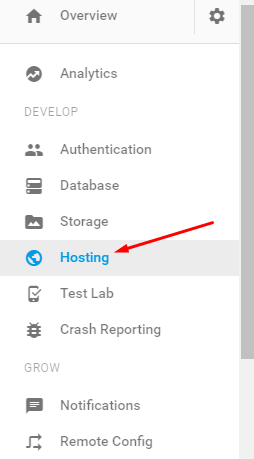
- Open Hosting
- Hosting page having the option for connecting the custom domain

- click Connect domain
- Enter your domain name
- Click Connect Domain
- it moves to verify ownership page
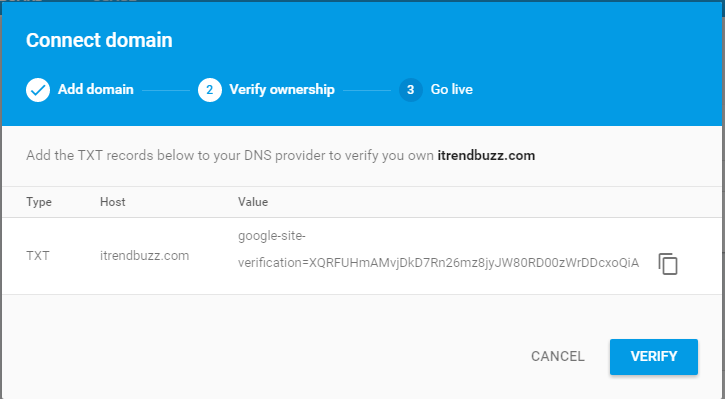
- On Ownership page, we get TXT verification tag for domain owner verification
- Create New TXT record to verify your domain ownership (use @ at the Host field and paste the Verification TXT code in Value Field)

- it take Sometimes to verify the Domain ownership
- After Domain Verification, it will take you to DNS setup
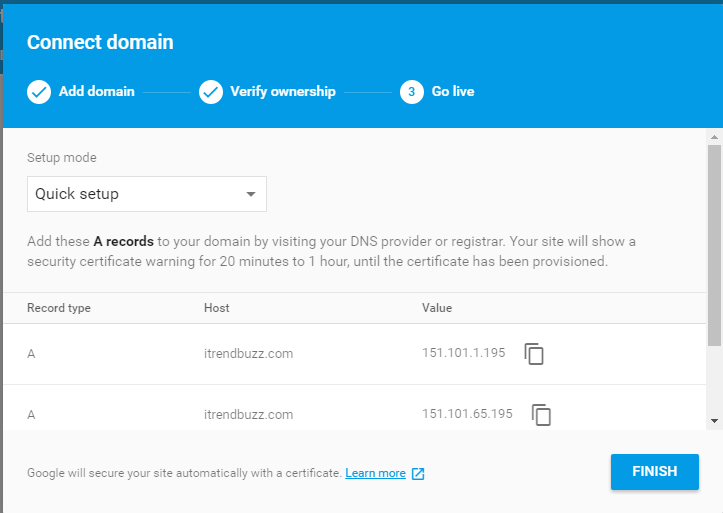
- Now Again go to your Domain DNS Manager and create a Two A records for this given IP’s

- Use “@” at Host Field if you are Connect a Subdomain for your Google Firebase Hosting use your Sub-name at Host Field (Example: I use blog.example.com then put blog at host Field)

- Complete All DNS Setup and click Finish
- Now it Ask to Connect WWW Version
- Click Connect to set up the Redirection ( WWW Version Redirected to Non-www Version)
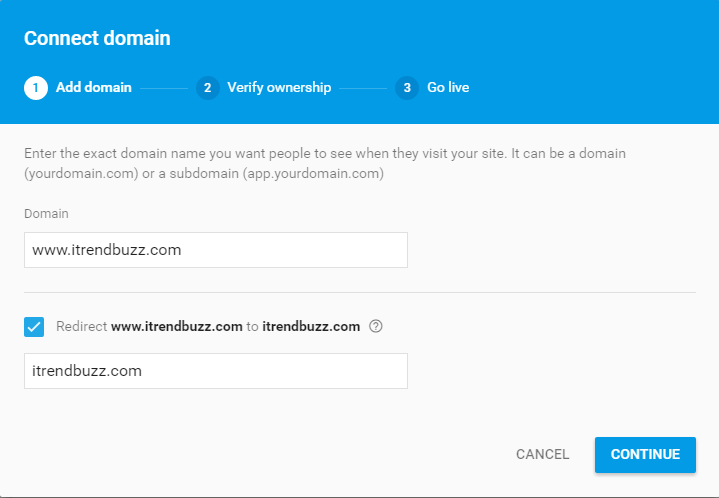
- Suffix redirection only for Main Domain not for Subdomains
- Click Continue to Complete the redirection Setup – if you want WWW version then Enter WWW URL While Connect the Domain (First Step)
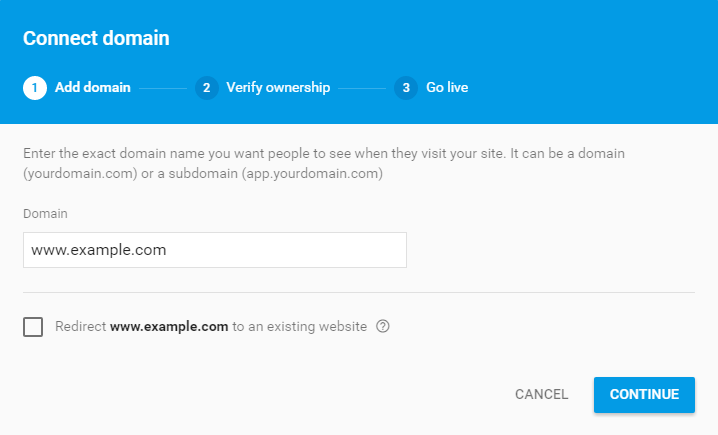
- You Need to Add the IP Records for WWW Version Also Like this check the Below Screenshot
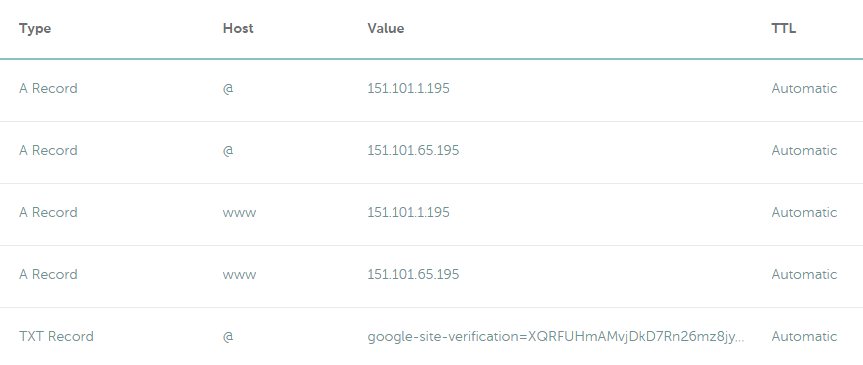
- DNS Verification takes 1 to 2 Hours to complete
- Your Google Firebase Hosting Project Domain activated with Free SSL 🙂
Fully Connected Domain

Fully Connected Subdomain

FROM THE EDITOR’S DESK
DNS set up slightly Different in Google Firebase Hosting.It Takes 1 to 2 Hours for Full Connection Because of SSL Certificate they Provide a Free SSL for their user’s who are all Using a Custom Domain for their Firebase Hosting, so It takes Some Hours for Full Activation with Free SSL Certificate 🙂
If you have Any Doubts in this Topic Drop your Comments Here, I will Guide you.
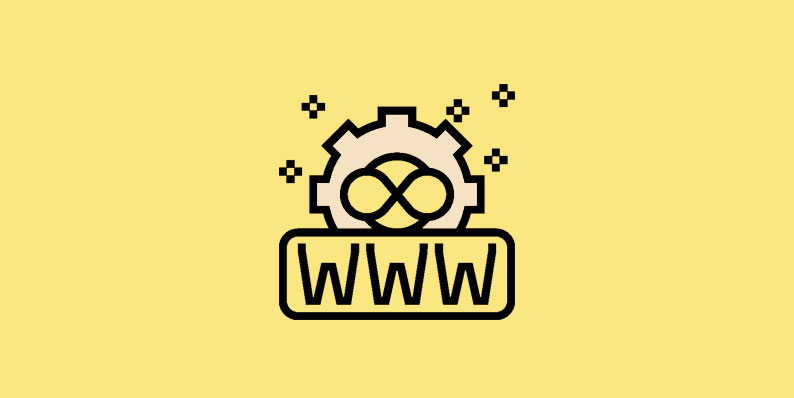
Comments
Post a Comment