How to Display Last Updated Date on SocialMe WordPress theme
How to Display Last Updated Date on SocialMe WordPress theme
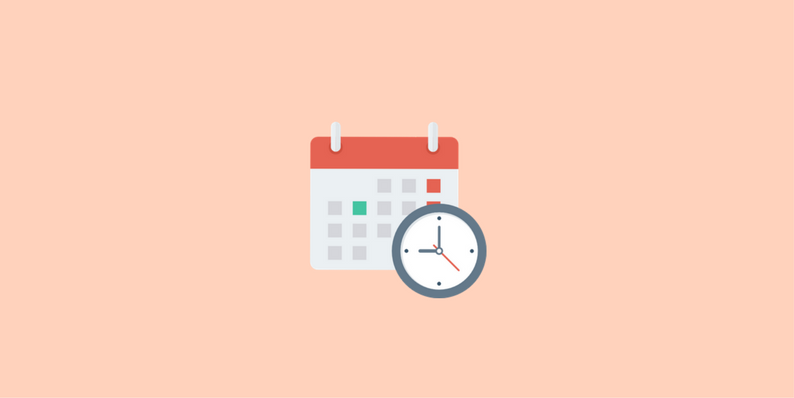
Display Last Updated Date on SocialMe WordPress theme
HOW TO DISPLAY LAST UPDATED DATE ON SOCIALME WORDPRESS THEME
In today tutorial we are going to see How to Display Last Updated Date on SocialME Mythemeshop WordPress theme
Already I write about the advantages of Displaying Last Updated on WordPress posts
Also, we having a Guide for Display last updated Post date on this Following themes
- Display the Last Updated Date on Rise Thrive WordPress theme
- Display the Last Updated Date in Newspaper WordPress Theme
- Show Last Updated Date in Schema WordPress Theme
ok Let’s come to our tutorial Part
Here are the steps to Display Last Updated Date on SocialME MTS WordPress theme
Compare to other MTS themes socialMe slightly Different yes in Schema Just Modify the one File is Enough but in this theme, we need to modify the two Files Display Last Updated Date on SocialME WordPress theme.
- Single.php – Display Last updated date on Posts
- theme-actions.php – Search pages, Archive and Homepage
STEP1: UPDATE SINGLE.PHP FILE
- Open your theme Folder (Use FTP to Modify the theme’s files avoid direct File editing From WordPress Editor)
- open wp-content/themes/mts_socialme/single.php
- Find this Below line on Single.php
<div class="thetime updated"><span><?php the_time( get_option( 'date_format' ) ); ?></span></div>
- Replace it with Below Code
<div class="thetime updated">Updated on: <span><?php the_modified_date('F j, Y'); ?></span></div>
STEP2: MODIFY THEME-ACTIONS.PHP FILE
- open theme-actions.php file – wp-content/themes/mts_socialme/functions/theme-actions.php
- Search this Below line
<span class="thetime date updated"><i class="fa fa-calendar"></i> <span><?php the_time( get_option( 'date_format' ) ); ?></span></span>
- And Replace it with Below code
<span class="thetime date updated"><i class="fa fa-calendar"></i> <span><?php the_modified_date('F j, Y'); ?></span></span>
- In the Same File search this Below line
<div class="thetime updated"><span><?php the_time( get_option( 'date_format' ) ); ?></span></div>
- And Replace it with Below code
<div class="thetime updated"><span><?php the_modified_date('F j, Y'); ?></span></div>
- That’s all After modifications Save the Edited File
Output
Last Updated date on Post
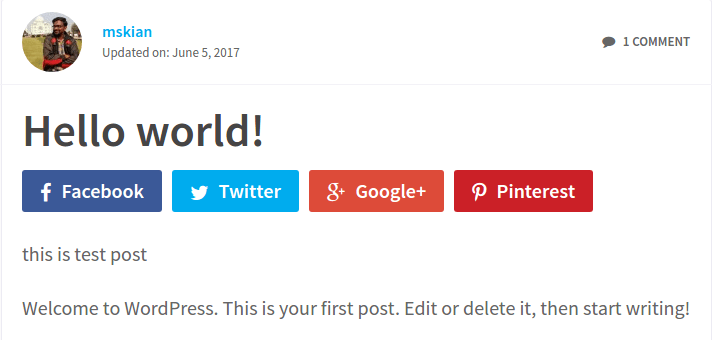
FROM THE EDITOR’S DESK
Before Modify the theme Files Take a Backup
if you Need any Help in this Topic Just Drop your Comments Here I will Guide you…
DISCLAIMER
We are MTS Licensed User – No Theme Files are attaching on this post.This Post for Display Last Updated Date on SocialME MTS WordPress theme.
Buy the Orginal WordPress Products and Support the Developers.
Comments
Post a Comment